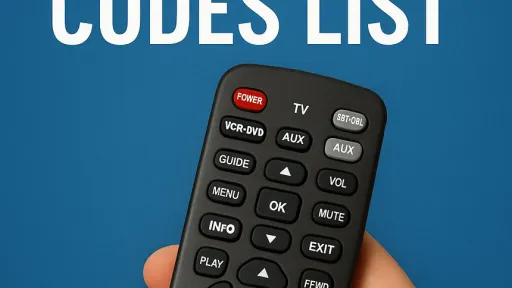RCA Universal remote controls can be programmed to be used with multiple devices like TV, Blu-Ray and AV Receivers, you can ditch several different remote controls for one RCA Universal remote. RCA remote can control all home theater devices and components. RCA Universal remote allows you to set aside the individual device remotes for one RCA remote. With RCA universal remote you can start using it by first programming the remote with each individual device in the home theater arsenal.
There are 3 ways to program RCA Universal remotes
Method 1. Automatic Programming Method
Method 2. Manual Programming Method
Method 3. Auto Code Search Manual Programming Method
Before we begin, make sure you have hooked up all the cables and powered on the devices and components. then, make sure batteries are working in the remote.
Automatic RCA Universal Remote Programming
If you cannot locate the code for your device, try the code search method below:
Step 1: Turn on the device.
Step 2: Press the "CODE SEARCH" button until the indicator light illuminates, then release.
Step 3: Press and release the VCR, TV or Cable button. If programming for AUX, press and release AUX button first, then press the device type to be programmed.
Step 5: Press "ON/OFF" repeatedly until the device turns off. Note that because there are so many codes, you may have to press the "ON/OFF" button a few hundred times if your code is towards the end in the list.
Step 6: When your device shuts off, press and release the "ENTER" button.
Step 7: With your device on, press a frequently used button like "PROGRAM UP/DOWN" OR "VOLUM UP/DOWN" to test. If it does not function correctly, repeat steps 1 through 6.
Manual RCA Remote programming Instructions using direct code entry
Step 1: Press the "CODE SEARCH" button until the indicator light illuminates, then release.
Step 2: Press and release the device (VCR, TV, Cable etc.) button. If programming for AUX, press and release AUX button first, then press the device type to be programmed. The indicator light blinks and then remains lit.
Step 3: Enter the 3-digit code number. After you enter a valid three-digit code, the indicator light turns off.
Step 5: With your device on, press a button (ON/OFF, "PROGRAM UP/DOWN" OR "VOLUM UP/DOWN") to test. If your TV doesn’t respond, repeat the steps above, entering the next code for your brand.
RCA Universal remote programming using Auto Code Search method
Step 1: Turn on the device you want the remote to operate.
Step 2: Press and hold the "CODE SEARCH" button until the indicator light illuminates, then release.
Step 3: Press and release the device key that corresponds to the equipment you want the remote to operate (TV, VCR/DVD or DBS/CABLE etc.). The indicator light blinks once and then remains lit.
Step 4: Aim the remote at the device and press the ON/OFF key once. The remote automatically sends every code for the specified component one at a time, with a a few seconds delay between each code. Keep the remote aimed at the component throughout the process.
Step 5: As soon as the component turns off, you must press the "ENTER" button immediately for the remote to store the correct code. If you don't press "ENTER" within a few seconds, the remote will send the next code in the list and you will have to start over from Step 2.
Step 6: Use Code Retrieval described below to identify the code for your device for future reference.
How to retrive RCA Remote Codes
If you used one of the "Code Search" methods to program your universal remote control, follow the steps below to find out which code is compatible with your device. Finding the actual code and writing it down will save you a lot of time if you ever need to program the remote again.
Step 1: Press and hold the "CODE SEARCH" button until the indicator light turns on, then release.
Step 2: Press and release the device key that matches the equipment's code you are retrieving (TV, VCR/DVD, DBS/CABLE, etc.). The indicator light will blink once then remains lit.
Step 3: Press and release the "CODE SEARCH" key. The indicator light will turn off.
Step 4: Starting with 0, press the number keys in order (0-9) until the indicator light blinks.
Step 5: The number that causes the indicator light to blink is the first digit of your code.
Step 6: Repeat Step 4 until you have retrieved all 3 numbers of your code.
The Sleep Function
The Sleep Function is implemented only in a few models. It will turn off the TV automatically after the user programs the time interval from 1 to 99 minutes.
Step 1: Press and hold the "SLEEP" key, then release. The indicator light will stay lit.
Step 2: Enter time in minutes using the numerical keypad (from 1 minute to 99 minutes). For 1 to 9 minutes press 0 before the actual number. The indicator light will go off. Leave the remote aimed at the TV set.
The Sleep timer program can be cancelled (reset to zero) by pressing and holding the "SLEEP" button until the INDICATOR LIGHT blinks or by pressing the ON/OFF button.
The instructions on this page apply for the following models: HC1310, RCU300, RCU300MS, RCU300T, RCU300TMS, RCU300WBL, RCU300X, RCU310, RCU310BB, RCU403, RCU403SP, RCU404, RCU410, RCU410BL, RCU410MS, RCU410W, RCU410WMS, RCU410X, RCU430D, RCU450, RCU4GLW, RCU510, RCU600, RCU600BL, RCU600M, RCU600WMS, RCU800, RCU800B, RCU800MS, RCU800X, RCU807, RCU811, RCU811S, RCU811W, RCU811W, RCU1300, RCU1400, RCUSAT1, SystemLink4, Systemlink3.
Find the 3 digit code for your device first in the code lists on this page.