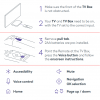If you have an Comcast Xfinity remote that is not responding or working as expected when you press buttons on the remote, follow the steps below to troubleshoot.
Xfinity Remote Buttons are not responding
- Press a button on the remote:
- If the LED does not flash at all, replace the batteries and try again.
- If the LED flashes red five times on any button press, this is an indication that the batteries are very low and should be replaced.
Try Factory Reset of Xfinity Remote with a Setup Button (XR11)
If the buttons on your Voice Remote (model XR11) are still unresponsive, you may need to perform a factory reset. To perform a factory reset:
- Press the Setup button until the LED at the top of the remote changes from red to green.
- Press 9-8-1.
- The LED will blink green twice to indicate that the remote was reset.
The factory reset unpairs your remote and TV Box, so you'll need to re-pair
Factory Reset the Xfinity Voice Remote without a Setup Button (XR15)
If the buttons on your Voice Remote (XR15) are still unresponsive, you may need to perform a factory reset. To perform a factory reset:
- Press and hold the A (triangle) and D (diamond) buttons at the same time for three seconds until the status light changes from red to green.
- Press 9-8-1.
- The LED will blink blue three times to indicate that the remote was reset.