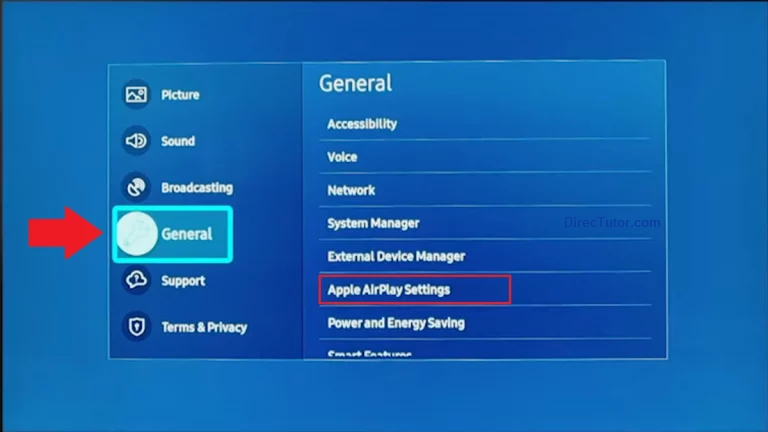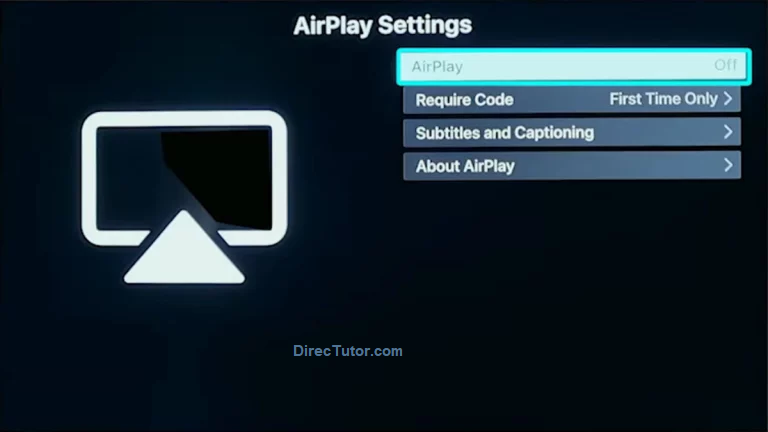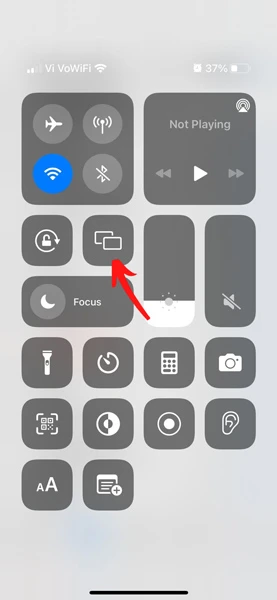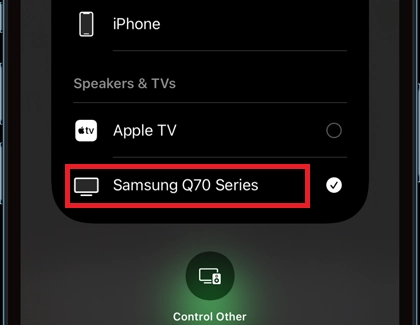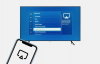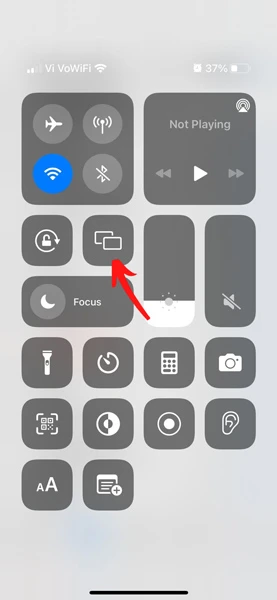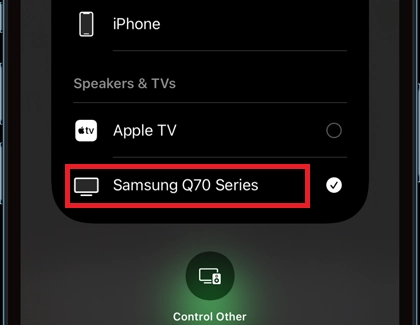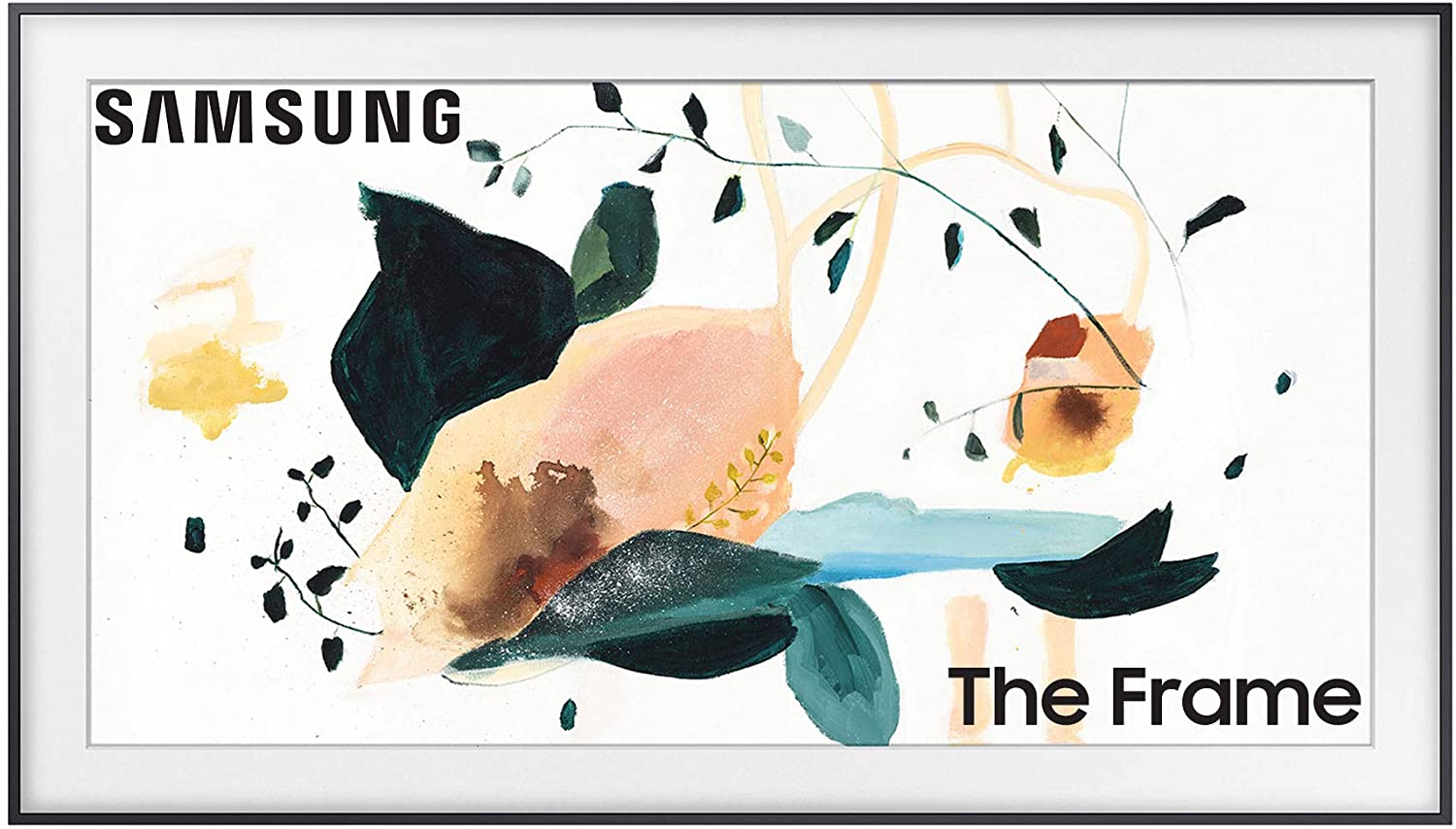How to Screen Mirror an iPhone on to Samsung TVScreen mirroring is a great way to see your device’s screen display to the big screen of your TV or projector. New Technology allows you to mirror the iPhone screen showing photos, Videos and game plays on your mobile device to cast or mirror on to your big screen. If your strugging to mirror your iphone to any Samsung TV, you have found that hlepful guide. Please make sure to bookmark this page for future reference, this will help you avoid searching multiple website to and avoid frustration. We will show you in simple steps how to screen mirror iPhone to Samsung smart TV. There are couple ways to mirror your iphone to Samsung TV, however we will fist show you the most simple and best way to mirror iphone to TV, Just in case you have troube with first method please try the second method too. In most of the cases first method is sufficiant with new models of Samsung TVs, if you have a model relesed older than 2012 you may have to use the second methond. in either case we have you covered. we have to tell you some limitations, you need to know. Screen mirroring and Screen Casting may feel like same thing but they are not. when you mirror your Iphone Screen on to your TV, you can see what ever is going on your phone on to Samsung TV. however streaming services like Prime Video, Netflix and youtube has casting option, and only the Audio and Video played with in the app will be shown on to the TV. now that you have a solid understanding of Screen mirroing and Casting lets ahead on start the steps. How To Mirror Your iPhone to Samsung TVBefore you begin make sure to power on your Samsugn TV, as we start setting up iPhone that we are trying to screen mirror to a Samsung TV, you need to check if your Samsung smart TV has Apple AirPlay 2 enabled. Don't worry we will guide you how to check Airplay2 on Samsung TV. We are listing a complete list of all Apple AirPlay 2 supported Samsung TVs for your reference. AirPlay 2 Supported Samsung TVs- 2018 Frame TV
- 2018 QLED 4K
- 2018 4K UHD TV
- 2018 Smart Full HDTV N5300
- 2019 8K and 4K QLED TVs
- 2019 Frame, Serif, and 4K UHD TV
- 2020 8K and 4K QLED TVs
- 2020 Frame and Serif TV
- 2020 Premiere Projector and Crystal UHD TVs
- 2021 27″ and 32″ M5 Smart Monitors
- 2021 32″ M7 Smart Monitor
- 2021 8K and 4K QLED TVs
- 2021 Frame TV
- 2021 Crystal UHD TVs
- 2023 Neo QLED 8K and Neo QLED 4K TVs
- 2023 Frame, OLED, and QLED TVs
- 2022 8K and 4K QLED TVs and OLED TVs
- 2022 Frame, Sero, and Serif TVs
- 2022 4K QLED TVs
- 2022 Odyssey Ark Gaming Screen and G8 Gaming Monitor
- The Freestyle projector
Enable Apple AirPlay on Samsung Smart TVThough we have not listed older TVs in our list above, your Samsung TV might as well have the support for Apple AirPlay 2, Lets make sure you have Apple AirPlay2 on your TV and enable it. Follow along the steps, you might see a little variation in the steps depending on your Samsung model but these are similar for all AirPlay 2 supported Samsung TVs.
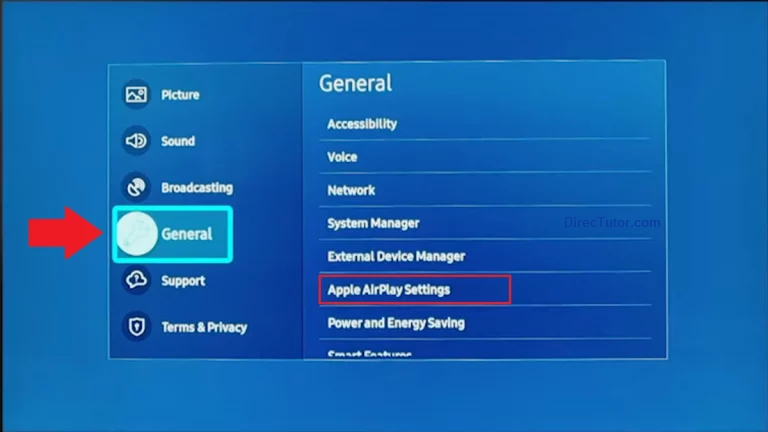
- Now, select General or Connection depending on your Samsung TV model.
- You should now see the Apple AirPlay setting option on your TV screen. Open it and turn the toggle to On.
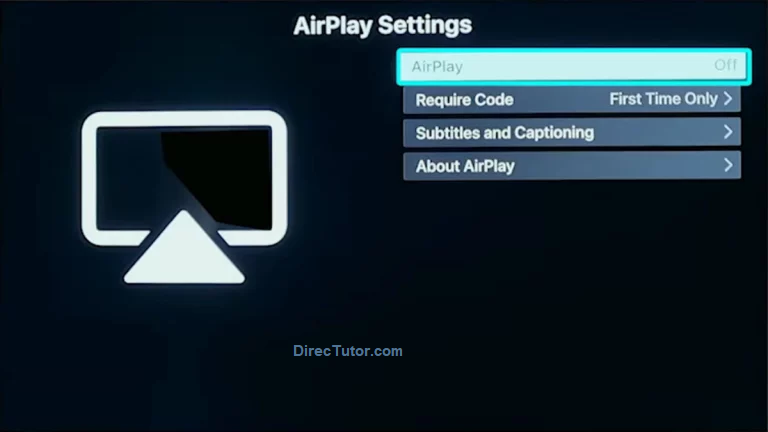
- You can also choose whether you want the device to enter a passcode or not in order for the iPhone to connect to your Samsung TV.
Screen Mirror iPhone to Samsung Smart TV - Works with all new TVsNow that you know your Samsung smart TV has Apple AirPlay on it. Lets go ahead and setup mirroring, follow these steps to screen mirror your iPhone to the Samsung TV. - Connect your Samsung Smart TV and your Apple iPhone to the same WiFi network.
- Launch the Control Center on your iPhone by swiping down from the top right corner of the screen.
- You should now see the Control Center. Tap on the tile with Screen Mirroring icon.
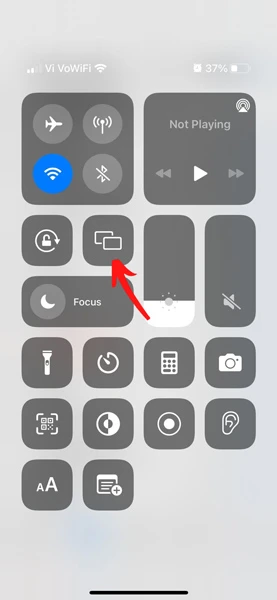 - The iPhone will now search for Wireless Displays on the network that supports Apple AirPlay.
- When the iPhone finds your Samsung Smart TV, tap on it.
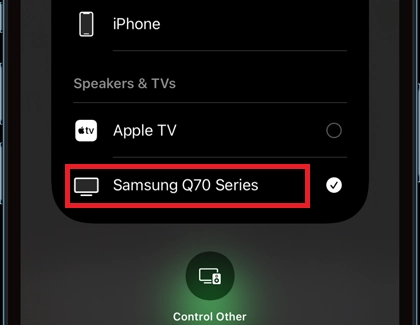 - If required, it will ask you to enter a code on your iPhone.
- Once all of that is done, you can easily screen mirror any screen from your iPhone to your big-screen Samsung TV.
Screen Mirror iPhone To Samsung with no AirPlay SupportMethod one was dependent on having AirPlay2 support on Samsung TV, what if you have an old Samsung TV that don't have support for Apple AirPlay 2. These steps are for you to if your using a Samsung TV that is quite old and is not listed in the supported Apple AirPlay list, you can still screen mirror your iPhone to the Samsung TV. For this method, you will have to get a Lightning to HDMI dongle availabe to purchase on Amazon.com and connect the Lightning side to iPhone. Connect the other end of the dongle to an HDMI cable that is connected to your TV’s HDMI port Once you successfully connect the dongle and and HDMI cable to HDMI port of your Samsung TV and Iphone, Change the Samsung TV input to the HDMI port on your TV. thats it, now you can mirror your Iphone Screen on your TV. Conclusion This guide has provided you with clear and easy steps to screen mirror your iPhone to your Samsung smart TV. Whether you have a new Samsung smart TV or a an old 2012 Samsung TV with an HDMI port, you can still easily mirror your iPhone screen with out any hassel. Once screen mirroring is enabled, you can effortlessly display your photos and videos on the big screen. If you have any questions or queries, please feel free to leave them in the comments section below. DirecTutor team member will try to answer it as and when possible. |
Universal Remote Codes for 2022 Samsung Auto Charging RemoteNew 2022 Samsung auto charing remoteThe 2022 Samsung Smart remote has an internal, rechargeable battery that can be charged by the lights and wifi signals in your home. You can also charge it with a USB-C cable. every year millions of AAA battries are disposed while using the electronic devices, new Samsung 2022 smart remote doesn’t use alkaline batteries can recharge itself with wifi signals in home and with lights in the home. As the Samsung 2022 remote has no alkaline battery it needs occasional recharge using the usb-c cable same as your samsung phone. To charge the remote with solar energy, simply set the remote down with the solar panel facing up. You can do this in your living room while your lights are turned on, or you can place it near a window where it will soak in natural sunlight. How to control other external devices with Samsung 2022 smart universal remoteWhen the TV is connected to an external device, such as a DVD/BD player or a set-top box via HDMI, power sync mode will be automatically activated. In the power sync mode, the TV continues to detect and connect external devices via HDMI cable. This function can be deactivated by removing the HDMI cable of the connected device. Switching between external devices connected to the TVSelect Home -> Input -> Source When you select a connected external device on the Source screen, the output of the selected device is displayed on the TV's screen. Controlling External Devices with a Samsung Remote Control Using the Universal Remote Control the TV and connected external devices with a Samsung remote control. Source -> Universal Remote . You can control external devices connected to the TV using a Samsung remote control. To control external devices, register them by following the instructions on the screen To register new like External home theater or sound bar, goto Home-> Sources and then select Universal remote, The select register device and follow the on screen prompts. Universal remote codes for new 2022 Samsung remotein 99% cases registering your device works with samsung remote, however there are instances where you many need to setup manually. Samsung 4 digit remote control codes:0019, 0618, 0644 , 0056 0060, 0587 , 0037, 0178 0030, 0556, 0009, 0702 0774, 0093, 0217, 0448 0747, 0482, 0370 0264, 0329, 0090, 0032 0216, 0290, 0154, 0150 0092, 0072, 0179, 0208 0519, 0156, 0163, 0625 0226, 0812, 0817, 0821, 1060 Remore Codes Samsung TV using Philips Remote:0112, 0309, 0209, 0512 0302, 0502, 0002, 0102 0110, 0818, 0895, 0437 0802, 0103, 0609, 0012, 0212 Remore Codes Samsung TV using One-For-All Universal Remote:0587, 0178, 0093, 0060, 0030, 0019, 0056 Remore Codes Samsung TV using GE Universal Remote0105, 007, 70076, 0109 0007, 0009, 0004, 0005 0085, 0172, 0942, 0358 0012, 0015, 0080, 0104, 0106 Remore Codes Samsung TV using RCA Universal RemoteSamsung TV 4 digit codes: 1004, 1009, 1012, 1013, 1014, 1015, 1025, 1046, 1056,1065, 1069, 1078, 1083, 1102, 1103, 1104, 1123, 1124, 1194, 1205, 1207 Samsung TV 5 digit codes: 10812, 10054, 10060, 10702 10178, 10030, 10056, 10650 10766, 10814, 11060 Remore Codes Samsung TV using Innovage Jumbo Remote Samsung codes:004, 005, 009, 015, 104, 105,106, 109, 172 Remore Codes Samsung TV using Samsung IR Codes0051, 0161, 0181, 0261, 0301, 1181, 1561,
1661, 2141, 2391, 2401, 2551, 2791, 3211,
3601, 3661, 3711, 3721, 3741, 3751, 3761,
3771, 3781, 3791, 3811, 3821, 3831, 3861,
3881, 3911, 3921, 4091, 4101, 4111, 4121,
4831, 4841, 5191, 5201 |
Buying The Samsung The Frame TVSamsung's new lifestyle television, The Frame TVPlanning to buy a new Samsung TV, we have some exiting news. Samsung's New The Frame TV may be the one your looking all along. The Poster Child of Samsung TVs There are huge number of TVs there are to choose from, if your looking for one of the kind TV that will really stand out from all the TVs out there one such TV is Samsung Frame TV. Unlike regular QLED TVs this is most pleasing to the eye. Frame TV blends into the wall just like a beautiful hung painting on the wall. 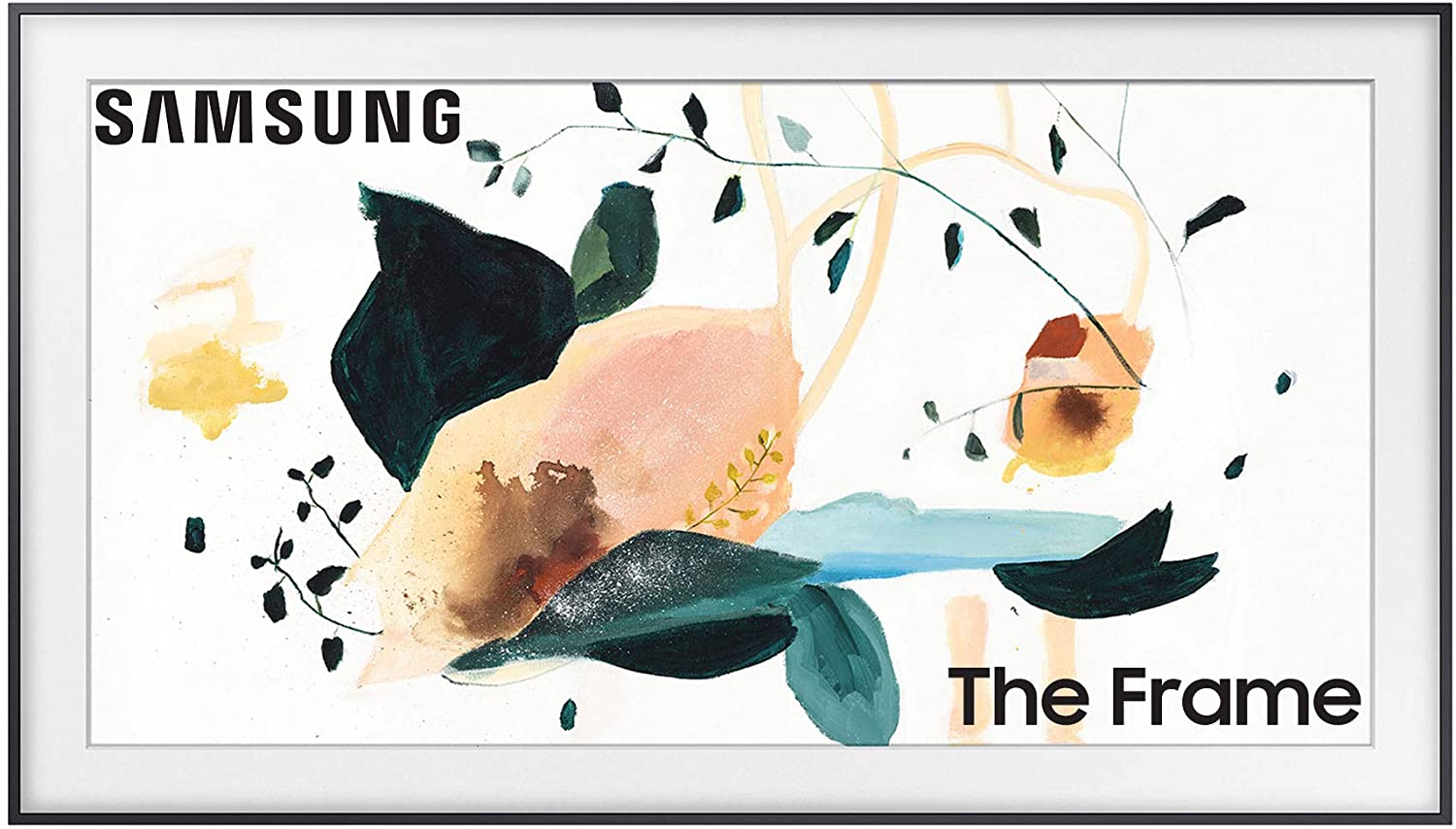
SAMSUNG 65-inch Class FRAME QLED LS03 Series - 4K UHD Dual LED Quantum HDR Smart TV with Alexa Built-in (QN65LS03TAFXZA, 2020 Model)
2021 version of Frame TV has quite an upgrade to the frame design, with a slim design. huge number of bezel customization options. now you even have the option to hung it in the portrait or attach it to the wall mount. Samsung is very competitive when it comes to pricing, they have kept the price almost same as last year models. 2020 Models are about $100 cheaper than the 2021 models. - 43 inch Frame TV model costs $999 (around £700 / AU$1,250) .
- 50 inch Frame TV model costs $1,499 (around £1,000 / AU$1,900)
- 55 inch Frame TV model costs $1,999 (around £1,400 / AU$2,500)
- 65 inch Frame TV model costs $2,299
- 75 inch Frame TV model costs you $2,999 (around £2,100 / AU$3,800),
Why the hype about Samsung Frame TVEvery one can agree Frame TV is the best QLED kind, it looks good. This TV is not just good looks its beauty with brains. We will guide you through each feature you need to know before making the buying decission. you have already seen the price now lets get into the technology advancements. There are many purchase now and paylater services like AfterPay, Splitit and Affirm in united states which offer simple and easy to pay monthly installment services to pay for your new Samsung Frame TV. you can even use the Samsung finance option to pay in 36 montly installments for a small fee. paying your smart TV in a smart way sweetens the deal. Accessories for Samsung Frame TVunlike regular TV you need to buy customized bezels to match to your taste. you can even buy a tripod stand to keep your TV on. My Take on Samsung Frame TVSamsung Frame TV is purely a fashion statement kind of an art. so comparing it with regular QLED UHD tv is not apples to apples. One thing to consider is as you expect its not built with AI to automatically upscale the picture.on this TV blacks are really black thats nice thing. Overall Samsung Frame TV is great for its asthetics and its price point for the quality. |
Reset your Samsung Smart TV to factory settingsIf your Samsung Smart TV is behaving out of the place, its a good idea to reset Samsung TV back to original factory setting to resovle the issue. for most of the Samsung tv's manufactured between 2012 to 2018 steps are same. Steps to reset Samsung Smart TV to factory settings.1. On your samsung smart remote, press the "MENU" button. 2. Select "Support" section displayed on the screen, click enter button in the middle of the remote's arrow buttons. 3. Select "Self Diagnosis" link option. 4. Select "Rest" at the end of the list, then press "enter" 5. enter the PIN, default pin is "0000". if you have changed the PIN enter your pin. Note: if you have forgot the pin, resetting it is bit tricky, contact samsung customer care. 6. Select "Yes" to confirm to reset Samsung TV settings to factory settings. Resetting the Samsung Smart TV with out remote.To bring the menu, hold the start button at the back of the TV, Menu option will popup , then follow the steps above using the tv buton at the back of TV. |
Solution Fix for continually restarting Samsung TV in a boot loopRecently we have found many Samsung TV's older than 4 years are having issue with continually restarting. Issue is more prevalent on Samsung LED and LCD tvs from 2012. TV will start normally and after some time into watching TV starts restarting it self in endless loop. Some times just using any key on remote like Volume Up or Down button with start the boot cycle. To resolve this issue we found below solution: 1. Issue due to new HDMI devices:When you plugged a new FireHD or a new Streaming device like google chrome the issues stared. in this case its the issue with the universal Fire Remote or Chrome Remote. To resolve this issue reset your Fire HD stick and make sure not to add other devices like Blu-ray and sound bar to be controlled with fire HD remote. 2. Over heating Samsung chip:Samsung TV comes with a CPU, that can get really hot as the TV gets older, There is a heat sink attached to the chip that can easily slip. Try touching the back of your TV next to HDMI ports. if you feel its too hot. Most probably its over heating. To resolve over heating. open the back panel of the tv to check if the heat sink has moved out of place. then peel off the sticker provided for Samsung extension package. This will resolve the over heating problem. 3. Damaged flat cable connecting the Main board and the LED control panel.To fix this issue you need to open your TV, disconnect power before proceeding. using a Philips screw driver open screws located back of Samsung TV, using a pinch motion remove the flat black cable and wait for 60 seconds and put it back. connect the cable back in its place. fix the back cover.
once you start the TV do not add wifi to the TV and you are good to go. Now we are getting into weeds. 4. Damaged Power supply or blown capacitors :to fix this you need to buy a parts, i would suggest to buy new board and replace it , individually fixing the components require soldering iron and the parts. 5. Damaged Main board :only solution is to replace the board itself. |
How To Program A Samsung Remote To A DVD PlayerSamsung Remote Program guide for DVD Player1 – Turn your DVD player off.
2 – Press the Mode button on your remote to switch the remote to DVD mode. (your remote may have a row of component buttons at the top labeled DVD. If that is the case, press the button of the device you want to program.
3 – Press the Set button on the remote control.
4 – Enter the three digit DVD player code listed in your TV’s user manual. If the code is only one or two digits, you must make it into a three digit code by adding zeros before the number. For example, if the code is 7 enter 007.
5 – Press the Power button on the remote control. The DVD player should turn on.
6 – After you have set up your universal remote control, press the Mode button on your remote and switch the remote to the appropriate mode or press the appropriate component button (DVD) before you can use it to control your DVD. Samsung DVD 4 Digit Remote Codes0820, 1075, 1936, 0490
0573, 0744, 1932, 1928Samsung DVD 5 Digit Remote Codes10814, 10037, 10030, 10056
10110, 10217, 10427, 10250
11581, 10812, 10060, 11632
10702, 11959, 11060, 10766
10329, 10587, 10482, 10019
10032, 10178 |
Samsung TV Remote codes for Universal RemotesThe Samsung universal remote is often an underappreciated invention despite its immense utility. When the original remote is lost or a replacement is unavailable, Samsung universal remotes works with various brands can step in to save the day. These remotes are easily pairable and can be set up to work with nearly any television, regardless of brand or model. This guide will focus on Samsung TV remote codes and programming a Samsung universal remote and the necessary remote codes for syncing with your device. Continue reading to learn everything about setting up your Samsnung TV with universal remote. Samsung TV Remote Code- 0019, 0618, 0644 , 0056
- 0060, 0587 , 0037, 0178
- 0030, 0556, 0009, 0702
- 0774, 0093, 0217, 0448
Tips for setting up Samsung TV Remote CodesThere are several reasons why the codes may not work initially. However, this is completely normal and is precisely why multiple codes are provided. If the first code doesn't work, you can simply try another one. Keep in mind that this may take a few minutes, and you may need to repeat the steps. Another factor that can affect the performance of your remote is the condition of the batteries. Deteriorating batteries can cause the remote to malfunction and prevent it from responding to commands. Be sure to use new batteries for optimal performance. Lastly, it's possible that objects in the room may be blocking your TV and preventing it from detecting any commands from the remote. Ensure that there are no obstructions in front of your device to avoid this issue.
 Detailed Instructions to use Samsung Remote Codes for your TV, DVD, blu ray player. use the samsung tv codes listed to control tv with any universal remote. Goto Remote Codes Section Here’s the first method that you can follow to pair the Universal remote to your Samsung TV or any other device with the help of the remote code. How to program Samsung TV using universal remote codes:Make sure that the DTA is powered on and properly installed. Be sure your remote is able to see the front of the Adapter during setup. Using your Adapter’s remote, press and hold the PROG button until the LED on the remote turns on, then press the INFO button. The LED on the remote will blink slowly to show that it is now in pairing mode. Enter the 3-digit number that appears on your TV screen with the keys on your remote. If the numbers are entered correctly, then your TV will show Success. If the numbers are not entered correctly, your TV will show Sorry, the entry was incorrect. You can try again by entering the displayed code.
Here’s the Second method you can follow to pair the universal remote to your Samsnug TV without the requirement of entering or inputting any code. Samsung TV and Universal Remote code programming with out code:Press and hold “PROG” button for few seconds. You will see a red solid light. Release “PROG” button and then press “TV” key one time, do not keep pressed. Enter the TV code for Samsung : 0101, and keep trying with Samsung 4 digit and 5 digit remote code list below The LED light will go off after the correct code is entered.
Samsung 4 digit remote control codes:- 0019, 0618, 0644 , 0056
- 0060, 0587 , 0037, 0178
- 0030, 0556, 0009, 0702
- 0774, 0093, 0217, 0448
- 0747, 0482, 0370
- 0264, 0329, 0090, 0032
- 0216, 0290, 0154, 0150
- 0092, 0072, 0179, 0208
- 0519, 0156, 0163, 0625
- 0226, 0812, 0817, 0821, 1060
Remore Codes Samsung TV using Philips Remote:- 0112, 0309, 0209, 0512
- 0302, 0502, 0002, 0102
- 0110, 0818, 0895, 0437
- 0802, 0103, 0609, 0012, 0212
Remore Codes Samsung TV using One-For-All Universal Remote:- 0587, 0178, 0093, 0060, 0030, 0019, 0056
Remore Codes Samsung TV using GE Universal Remote- 0105, 007, 70076, 0109
- 0007, 0009, 0004, 0005
- 0085, 0172, 0942, 0358
- 0012, 0015, 0080, 0104, 0106
Remore Codes Samsung TV using RCA Universal RemoteSamsung TV 4 digit codes:- 1004, 1009, 1012, 1013,
- 1014, 1015, 1025, 1046,
- 1056,1065, 1069, 1078,
- 1083, 1102, 1103, 1104,
- 1123, 1124, 1194, 1205, 1207
Samsung TV 5 digit codes: - 10812, 10054, 10060, 10702
- 10178, 10030, 10056, 10650
- 10766, 10814, 11060
Remore Codes Samsung TV using Innovage Jumbo Remote Samsung codes:- 004, 005, 009, 015, 104, 105,106, 109, 172
Remore Codes Samsung TV using Samsung IR Codes- 0051, 0161, 0181, 0261, 0301, 1181, 1561,
- 1661, 2141, 2391, 2401, 2551, 2791, 3211,
- 3601, 3661, 3711, 3721, 3741, 3751, 3761,
- 3771, 3781, 3791, 3811, 3821, 3831, 3861,
- 3881, 3911, 3921, 4091, 4101, 4111, 4121,
- 4831, 4841, 5191, 5201
(3211 work for Plasma and Led TV) |